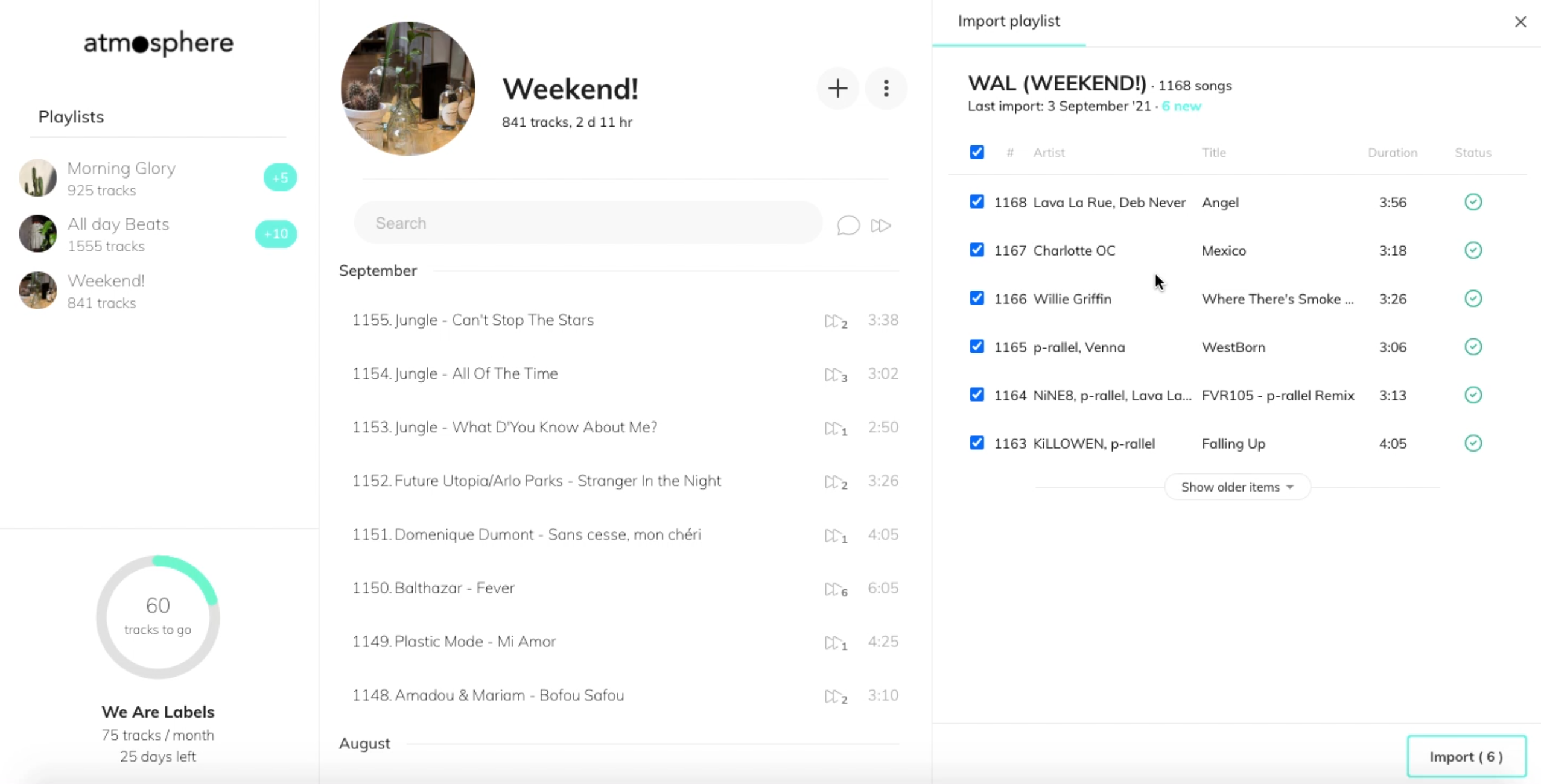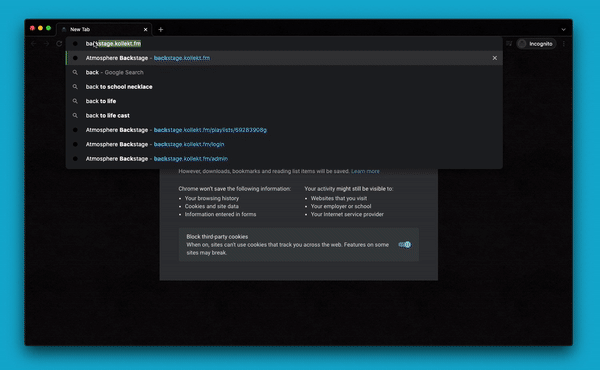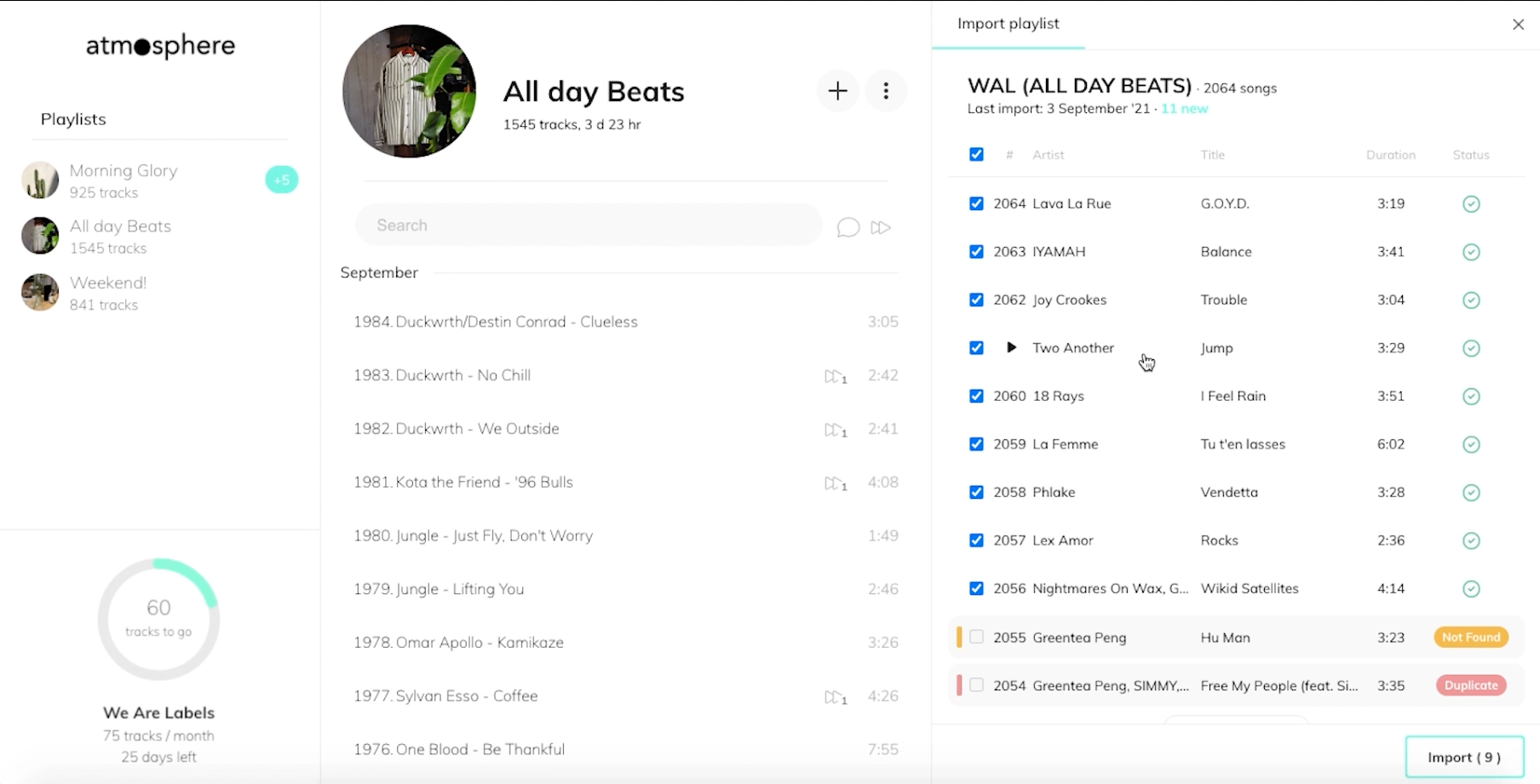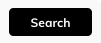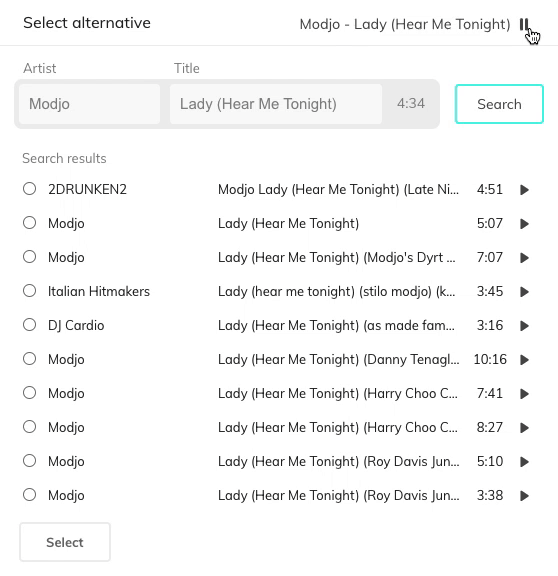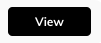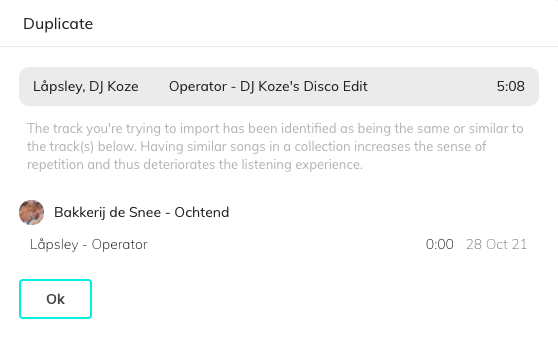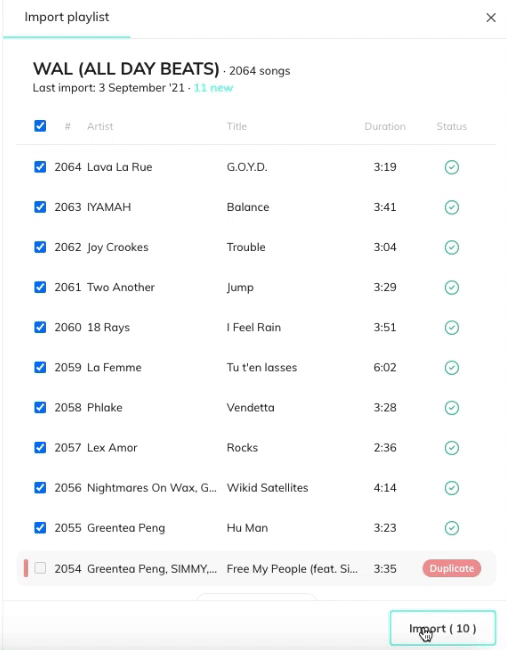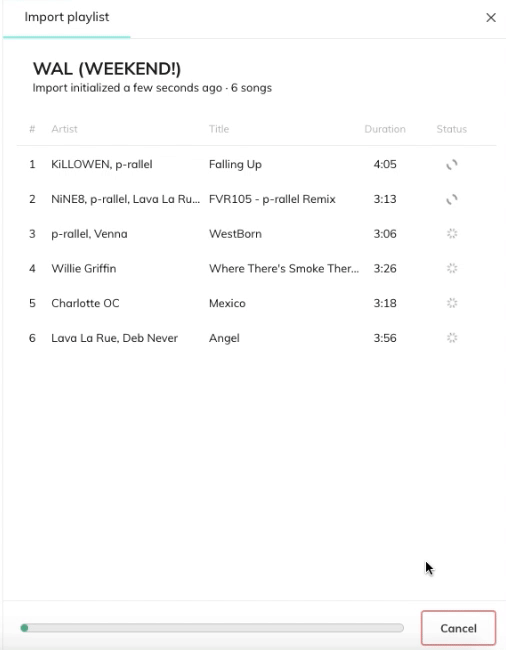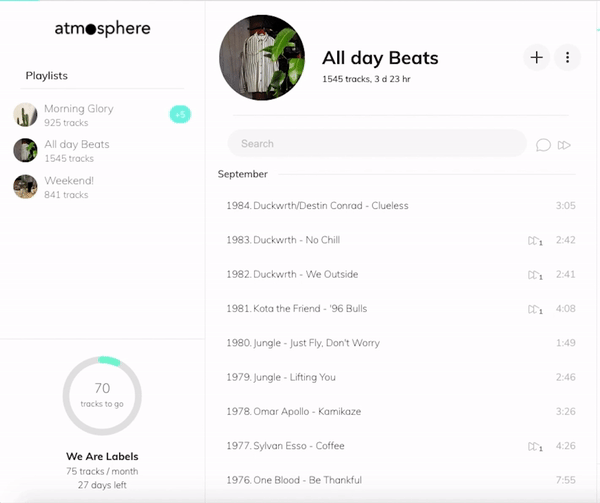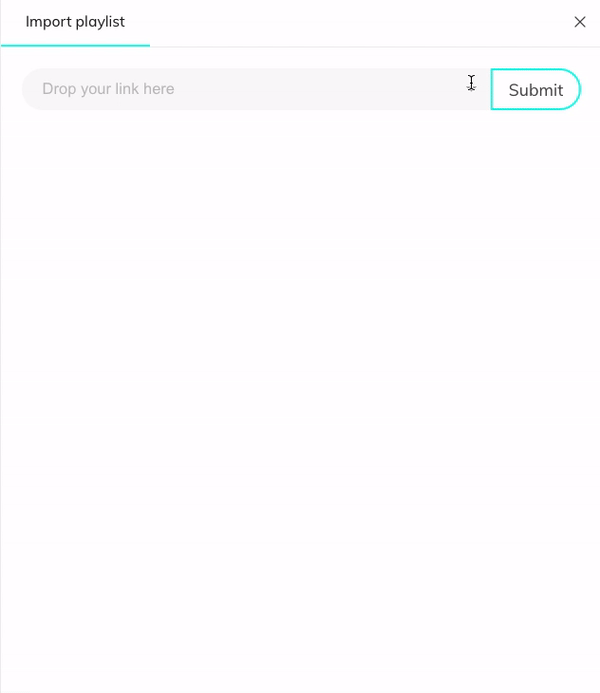Step 1: Go to
backstage.kollekt.fm and login using your credentials provided by us.
Step 2: Select a playlist and open de importer by clicking the new ( + ) button next to the playlist title.
Step 3: Drag&Drop or Copy a link from Spotify to start the import. If you imported before, you can select a playlist from the dropdown menu that opens if your click on the input field.